DIY Syncthing Cloud from Old Raspberry PIs
I used to use dropbox, but having only 5-6 gigs is not really enough if I want to back up my music and or pictures. I had a few raspberries and hard drives from old computers lying around and I though I'd make use of them to store my data redundantly on these, so it's private and I never have to worry about consistency, and what happens if one of them dies on me, nor I have to pay 50+bucks a month for a VM with sufficient storage, nor I have to pay any other cloud services. That said, the places I have these hooked up all have their separate internet addresses, so in case of a blackout I still have other machines to take over. I own 5 of these machines, but I believe 1-2 would already be enough.
I used this article for reference a lot.
What you need?
- HDD case with a drive or a HDD with usb interface
- proper power source that does not die on booting up a hard drive
- raspberry pi, any model
- micro sd card reader

Setup
Write the Image
-
download pi imager from here then open it
-
select headless Raspbian OS Lite for base image
-
hit Advanced (cog on the bottom right)
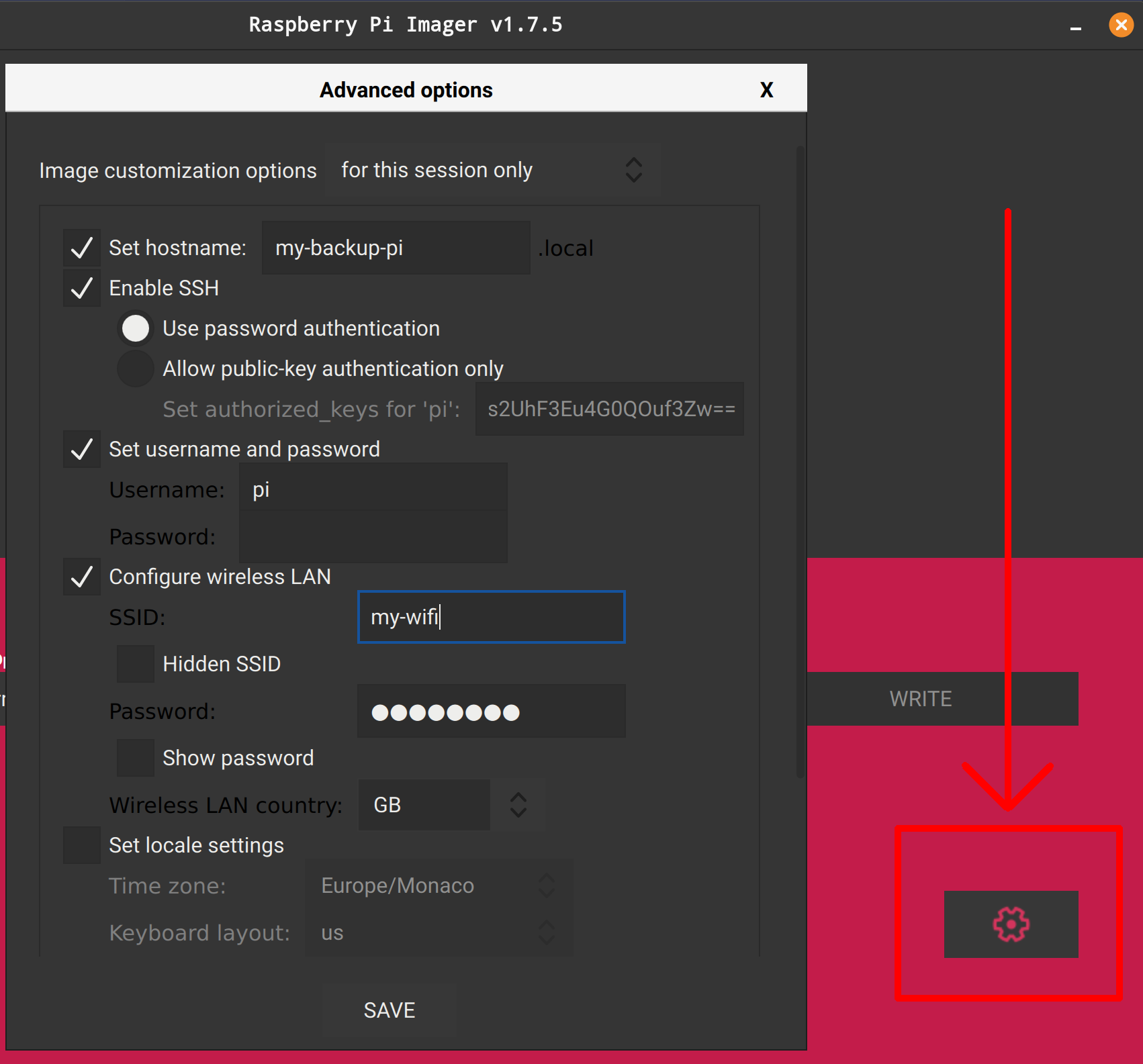
-
name your device something unique
-
set up wireless network interface if needed
-
enable ssh
-
add your public key authentication info under settings and enable SSH (you'll need your
id_rsa.pubfile - but if you are writing it from linux it puts it there automatically)
Start it up
- plug the SD card in and give the panel power
- wait until it boots and does the first boot jobs (resizes the main partition, root). It usually takes up to 5 minutes for it to be done with startup the first time.
- find the raspberry on the network, looking up the address with
nmap -sP 192.168.0.0/24or via the router configuration interface- check your own IP address with running
ifconfigin linux/mac oripconfigin windows - usually the address for your router's configuration page is the gateway address you are seeing in the output of the former command
- also you'll need to authenticate it, the credentials are usually written on somewhere on your router
- check your own IP address with running
- connect to it with
ssh pi@192.168.0.155
Install packages
SSH_PORT=3456
sudo apt update && sudo apt install syncthing hdparm ufw
# syncthing: keep your files synced for all devices
# hdparm: spin down drive after a few minutes when not needed to preserve it
# ufw: since this is out on the open web, only allow one port to be open
# allow the SSH port!
sudo ufw allow $SSH_PORT
sudo ufw enableConfigure SSH
- edit
/etc/ssh/sshd_configfile to change the default port to the desired one (Look for the linePort 22, uncomment it and change the number)- do not forget to add this port to your
ufwrules!- e.g.:
ufw allow 333
- e.g.:
- do not forget to add this port to your
- you can run
sudo service ssh restartif you want to run the app
Connect a hard drive
- Use
gpartedon your desktop Linux to create a simpleext4partition on the hard drive - plugit into the raspberry
- check if it connected with
lsusb - copy the hard drive's ID from
blkid - create mount directory with
sudo mkdir /media/hdd - add a line to
sudo nano /etc/fstabUUID=[uuid-you-copied-from-the-line-above] /media/hdd ext4 defaults, nobootwait 0 0 - save the file, reboot.
- set up
hdparm- more under hard drive setup on a Raspberry Pi
Find your device on the internet
In order to log into your device from anywhere, you need to find it on the internet. As most ISPs regularly change your IP address, you can not just save it as it'll change. You need to use a third party service that tracks your IP and maps it to an actual address, like whatever-you-like.dynv6.net . We need to set up a crontab job that runs regularly and keeps the third party - in this case dynv6.net up to date.
Set up dynamic DNS dynv6.net
- create
dnsupdate.shfrom Dynamic DNS update scripts and add running permissions withchmod +x dnsupdate.sh - register to the DNS server and enter data to script
- create cron tab
crontab -e*/5 * * * * /home/pi/dnsupdate.sh - run
~/dnsupdate.sh-> see if it updates ondynv6.netstatus page
Create syncthing service
sudo nano /lib/systemd/system/syncthing.service
with the content:
[Unit]
Description=SyncthingSynchronization
Documentation=man:syncthing(1)
After=network.target
[Service]
User=pi
ExecStart=/usr/bin/syncthing -no-browser -no-restart -logflags=0
Restart=on-failure
RestartSec=5
SuccessExitStatus=3 4
RestartForceExitStatus=3 4
# Hardening
ProtectSystem=full
PrivateTmp=true
SystemCallArchitectures=native
MemoryDenyWriteExecute=true
NoNewPrivileges=true
[Install]
WantedBy=multi-user.targetenable and run it with
sudo systemctl enable syncthing
sudo systemctl start syncthingGUI through SSH Tunnel
If you are using linux, there is a simple way to log into the UI: just add a port redirect into your SSH config file ~/.ssh/config:
Host piname
HostName piname.dynv6.net
User pi
Port 3456
IdentityFile ~/.ssh/id_rsa
LocalForward 3333 127.0.0.1:8384
- now if you
ssh pinameit should properly connect if everyithing works fine. - type in
localhost:3333and you should now have access to the interface - add your devices already on
Caveats, Bugs, Look out for this
Constant conflicts? Probably becvause you have multiple file systems! This has to do with permissions. Fix: Folder -> Edit -> Advanced -> Ignore permissions: true
tech raspberry pi syncthing personal cloud storage